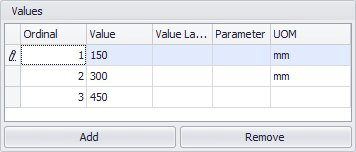The following dialog displays when creating a new Look Up List, or when editing an existing list. Lookup lists are accessed when a definable field in the OpenPlant Support Engineering application has more than one possible value. The lists of possible items are displayed as drop down lists in the application. This dialog allows you to define records of possible values for the user to select from when defining component properties.
When creating a new list, the Category and List Name are more standard fields which are queried when determining which list to use. The Group field defines the List Group in the Lookup List Manager, which is another field which can be used to query a list.
When creating a new list, you must also have defined records before the list is added to the manager. Use the Add/Remove buttons to add or remove list items.

| Setting | Description |
|---|
| Category |
The Category helps determine how the list is grouped. This field is used in the query statement used to call Lookup Lists, which provide a list of possible components to use. Note: When defining the Category, note the value is case sensitive. This is important when adding a list to an existing category.
|
| Group |
The value is displayed in the List Group column of the manager. This is another method to group lists and can be used in the query statement defined in the Property Extensions section of the dashboard. |
| Name |
Defines the list name and is used when querying which lookup list to use. |
| Add |
Add a list item. Each item, represents a value Once you add a record, you can define the following fields, which are displayed in the Lookup List Manager.
Note: When this dialog is accessed in edit mode, then the list items from the list being edited will display here.
An Ordinal value (which is the order in which it will appear in the list) is assigned by default. The other main item to define is a value for the record and a Unit of Measure (UOM) if necessary.
- Ordinal
- Value
- Value Label
- Parameter
- UOM
Once you have defined the possible list values, click OK to create the list. The new list will display in the Lookup List Manager. |
| Remove |
Removes the selected list item(s) from the list. This can be done when creating a new list or editing an existing one. |